 button.
If any part of the map is not displayed owing to network status, please reload the map.
button.
If any part of the map is not displayed owing to network status, please reload the map.Drag any point on the map to move it.
To zoom in/out the map, use the zooming control on top-left corner of the map view.

Click the plus button, then the map is magnified by one level.
Click the minus button, then the map is reduced by one level.
Also, you can magnify the map by double clicking any point on the map.
The mouse wheel can also be used for zooming.
You cannot reduce the map smaller than the default status (zoom-level 5).
The picture as shown below is the map view with zoom level 8, which is magnified by three levels from the default.
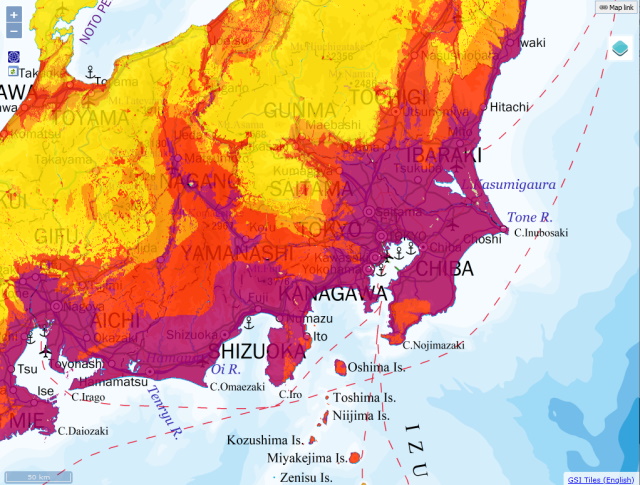
 button.
button.
To reload the map, you can click the  button.
If any part of the map is not displayed owing to network status, please reload the map.
button.
If any part of the map is not displayed owing to network status, please reload the map.